Technology
What does the WordPress Memory Exhausted Error mean?

WordPress is written in PHP, which is a server-side programming language. A WordPress hosting server is required for a website to function properly. Web servers function similarly to any other computer. To run many programmes efficiently at the same time, they need memory. Server administrators assign varying amounts of RAM to various programmes, including PHP.
WordPress will try to increase the PHP memory limit if it is less than 64MB by default. 64MB, on the other hand, is usually inadequate. Then, to avoid memory depletion, let’s look at how to increase the PHP memory limit in WordPress.
View the blueprints
On rare occasions, you’ll see an error message stating that your site’s ‘PHP memory limit’ has been reached. This might be perplexing at first, especially if you don’t know what’s causing the issue or how to remedy it. Fortunately, this is one of the easiest problems to fix, and even inexperienced WordPress users should be able to do so.
WordPress Memory Limit Error: An Overview
Although WordPress is a very solid platform, it is not without flaws. You may encounter a variety of troubles, including the iconic ‘White Screen of Death’ or a site that is locked in ‘maintenance mode.’
The good news is that most WordPress issues are simple to diagnose and correct. Nonetheless, they might be scary to newbies, particularly because they provide little information about what went wrong and how to solve the problem. This leads us to one of the most commonly encountered issues: “WordPress Memory Exhausted Error.”
Why Is Your WordPress Site Showing a Memory Limit Error?
The name itself contains the key to the source of the ‘memory limit’ problem. Your website, like anything else, requires a certain amount of RAM to store all of its data. This includes the database and files, as well as all of your content, plugin and theme code, and more.
Your hosting server provides this memory. When you buy a hosting package, you get a certain number of resources, including memory, which is utilised to store your site and make it run smoothly for visitors.
The WordPress Memory Limit Error and How to Fix It (2 Methods)
Unlike many other frequent issues, the WordPress memory limit problem is easy to fix. You won’t have to go through a lot of trial and error to figure out how to solve it because it has a very apparent reason.
Instead, when your website’s PHP memory limit is reached, there are just two options. You have the option of increasing the amount of RAM assigned to your site or upgrading to a hosting plan with additional space. Let’s look at when and how you might wish to employ each of these approaches.
Option 1: Increase Your Website’s PHP Memory Allocated
It may appear straightforward, but the most obvious answer is not always the best. If your website has run out of memory, the simplest solution is to increase the amount of memory available to it.
Obviously, the extent to which you can extend the limit is determined on your hosting provider and package. In the following part, we’ll go over this topic in further detail. However, it’s not uncommon for your website to be consuming less RAM than it has.
Option 2: Upgrade the hosting plan for your website.
Each sort of hosting comes with its own set of resources. However, with time, such resources may become insufficient for your website.
If you haven’t been able to increase your site’s memory limit using the methods discussed above, the first step is to determine how much memory your current hosting plan allows. This information may be available on your provider’s website or in your hosting dashboard. Otherwise, you should be able to find out by contacting your provider directly.
Conclusion
It’s aggravating to come across an issue on your WordPress site, especially if it doesn’t provide much information. Thankfully, the WordPress memory limit error is a little more lenient than others. It informs you of the specific nature of the problem, and the road to resolving it is rather clear.
When it comes to dealing with a PHP memory limit issue, you have two major options:
- Using an SFTP client or a comparable tool, manually increase your site’s RAM limit.
- Upgrade your hosting plan to one that provides additional resources for your website.
This was a quick guide to help you understand everything about this “WordPress Memory Exhausted Error.” It is really easy to understand and fix it.



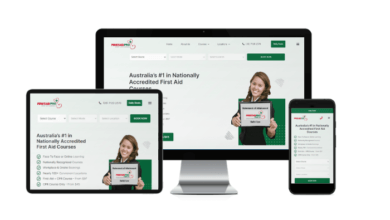
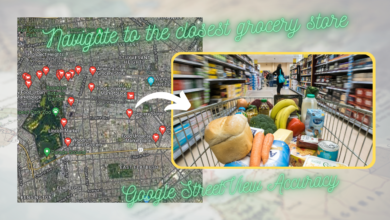

Thanks for this comprehensive description of error. I was really mixed up