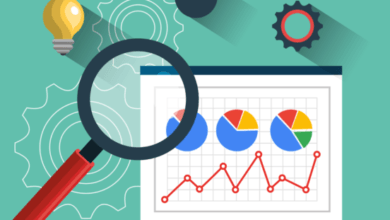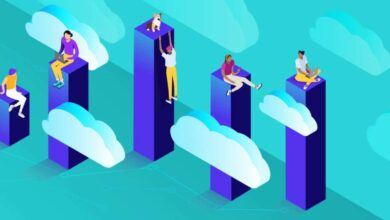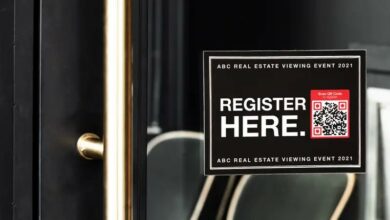Technology
Know How to Open an Mbox File?
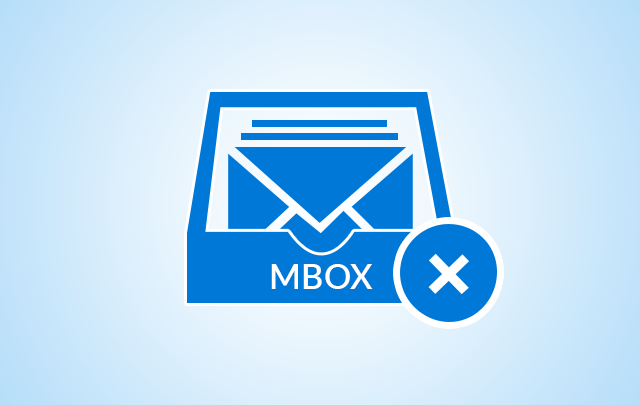
Mbox file is a popular email backup file format that was originally developed by Qualcomm Eudora, which is now owned by Oracle Corporation. The most common reason for changing the email client to another one is poor performance of the old version. For example, your current email program may not be able to handle large-sized emails or display HTML format emails properly. In such cases, you may need to open mbox files with another email client or convert them to a different file format so as to be able to use the old emails.
Here are some tips on how to open an mbox file:
1) Windows Live Mail is a popular email client used by many users all over the world. It has built-in support for importing mbox files. After installing Windows Live Mail on your computer, you can find the open options by clicking “File > Import messages”. There will be a new window that displays different file formats and protocols supported by the email client. You need to check “mbox format” and follow the next steps.
2) Mozilla Thunderbird is another free email program that allows users to read and save all emails in mbox files. If you need to open your mbox file with Mozilla Thunderbird, follow these steps: “Tools > ImportExportTools > Import mail and newsgroups”. As you can see, there are different file formats supported by Thunderbird. You need to select “mbox format” and click next.
3) Apple Mail also has built-in support for importing mbox files, which enables you to open or save the email files in MBOX format. To import mbox files with Apple Mail, follow these steps:
“File > Import folders”. Check “mbox format” and click “Choose folder”.
For the purpose of saving mbox files to another email client, you should choose a file format that is supported by other programs. For example, if you want to save all your emails into PDF files, then it is better to choose EML format for converting mbox files. Such a file is suitable for reading with Adobe Acrobat Reader as well as most email programs. To save the mbox files, you should choose the “Messages” option and click next.
In a word, different applications have their unique features that can be used to open or save mbox files in a certain format. For example, Windows Live Mail allows you to import and export mbox files. On the other hand, Apple Mail is able to open and save mbox files.
If you want to open an mbox file with Windows Live Mail, here are some easy steps:
1) Open the desired email client;
2) Click “File” > “Open” to find your mbox file;
3) Select the correct file location and check “Use folder names” or “Select a viewer to open this kind of file”.
4) Click the “Import” button, and all the emails in the selected mbox files will be imported to Windows Live Mail.
If you need to open an mbox file with Apple Mail, it is easy and straightforward:
1) Open the email client;
2) Click “File” > “Import mailboxes”;
3) Check your mbox file and click next. All emails will be saved to a new mailbox in Apple Mail.
If you need to convert an mbox format to EML, you can choose Email Converter.
1) Download Email Converter first;
2) Select “Convert mailboxes to file” option first;
3) Select the exact source of your mbox files. You can also select a single folder or simply tick the box next to it, so that all mbox files in the folder will be converted to EML format.
4) After completing these easy steps, hit the “Export” button to start converting the mbox format to EML.