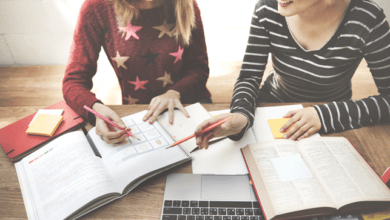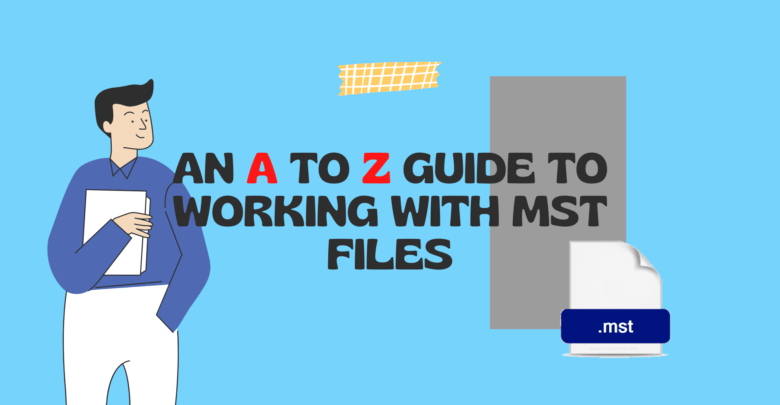
MST files are transform files used to customize the installation of an MSI (Windows Installer) package. Here is an A to Z guide to working with MST files:
A – Administrative installation: MST files are often used in conjunction with an administrative installation of an MSI package. This allows you to customize the installation for multiple users or computers.
B – Built-in transforms: Some MSI packages come with built-in MST files that can be used to customize the installation. These are typically located in the “Transforms” folder of the administrative installation.
C – Creating MST files: There are a few different tools you can use to create MST files, including the Orca MSI Editor and the Windows Installer SDK.
D – Deployment: MST files can be deployed along with the MSI package using a tool like Group Policy or System Center Configuration Manager.
E – Editing MST files: Once you have created an MST file, you may need to edit it to customize the installation further. This can be done using a tool like Orca.
F – Features: MST files provide easy-to-use solution and can be used to customize the features that are installed with an MSI package. For example, you could use an MST file to specify that only certain features should be installed.
G – Group Policy: As mentioned above, MST files can be deployed using Group Policy. This allows you to customize the installation for multiple computers within your organization.
H – HKCU and HKLM: MST files can be used to specify registry keys that should be added or modified in the HKEY_CURRENT_USER (HKCU) or HKEY_LOCAL_MACHINE (HKLM) hive of the registry.
I – Installing MST files: To install an MST file, you will need to use the msiexec command-line tool, along with the /i and /transform options.
J – Journaling: MST files can be used to enable or disable MSI package journaling, which logs the actions taken during the installation process.
K – Keep existing files: MST files can be used to specify that existing files should be kept during an installation, rather than overwriting them.
L – Logging: MST files can be used to enable or disable logging during the installation process. This can be useful for troubleshooting issues with the installation.
M – Modifying MST files: As mentioned above, you can use a tool like Orca to modify an existing MST file.
N – No modifications allowed: MST files can be used to specify that no modifications should be allowed to the installation. This can be useful in situations where you want to ensure that the installation is consistent across multiple computers.
O – Orca: Orca is a free tool provided by Microsoft that can be used to create and edit MST files.
P – Properties: MST files can be used to specify the values of properties that are used during the installation process.
Q – Quiet installation: MST files can be used to specify that the installation should be performed in quiet mode, which means that no user interaction is required.
R – Repairing installations: MST files can be used to repair an installation that has become damaged or corrupted.
S – System Center Configuration Manager: As mentioned above, MST files can be deployed using System Center Configuration Manager.
T – Transform files: MST files are also known as transform files, as they are used to transform the installation of an MSI package.
U – Unattended installation: MST files can be used to specify that the installation should be performed in unattended mode, which means that no user interaction is required.
V – Validation: MST files can be validated to ensure that they are properly formatted and do not contain any errors. This can be done using the msival2 tool.
W – Windows Installer SDK: The Windows Installer SDK includes a number of tools that can be used to create and work with MST files, including the Orca MSI Editor and the msival2 tool.
X – XML: MST files are typically stored in XML format, which allows them to be easily edited and modified.
Y – Yes to All: MST files can be used to specify that all prompts during the installation should be answered with “Yes” automatically.
Z – Zero configuration: MST files can be used to specify that the installation should be performed with zero configuration, which means that no user input is required and all options are set to their default values.
In conclusion, MST files are a powerful tool for customizing the installation of MSI packages. They can be used to specify the features that should be installed, configure registry keys, enable or disable logging and journaling, and much more. MST files can be created using tools like Orca and the Windows Installer SDK, and they can be deployed using tools like Group Policy or System Center Configuration Manager. By using MST files, you can ensure that your installations are consistent and tailored to your specific needs.